Control of An iOS Device with Mouse and Keyboard on A Computer
Introduction
Nowadays, thanks to VNC, it is already a mature solution using your smart device (i.e. a phone or a pad) for the local control of a computer with both connected to the same LAN, or remotely if to the internet. However this article is going to tackle the 'inverse' problem - controlling your smart device on your computer. Here we just take iOS devices for illustration since they are actually the problem.
Preparation
Let's go straight away to the solution. We need to point out in the beginning that the iOS device to be dealt with here is required to be jail-breakable. To make sure if your device supports or not, please refer to this website. Otherwise the following paragraphs will turn out to be useless if your device doesn't.
If your device support, then congratulations, we can achieve the goal by first preparing the following software.
PPhelper- The latest official jail-break tool.Airplayer- A software for Airplay server establishment.
Jail-break
-
After you've finished installing the
PPhelper, launch it and it will look like this asking you to connect your device.
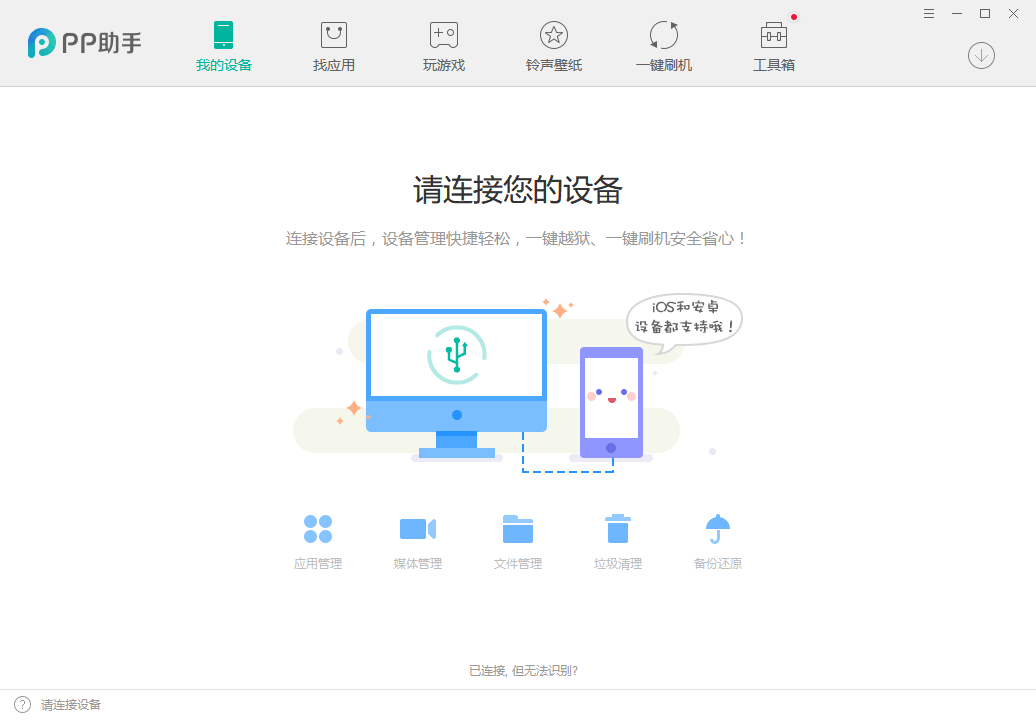
-
Connect your iOS device to your computer.
-
Click the following button to jail-break your iOS device according to its simple instructions.
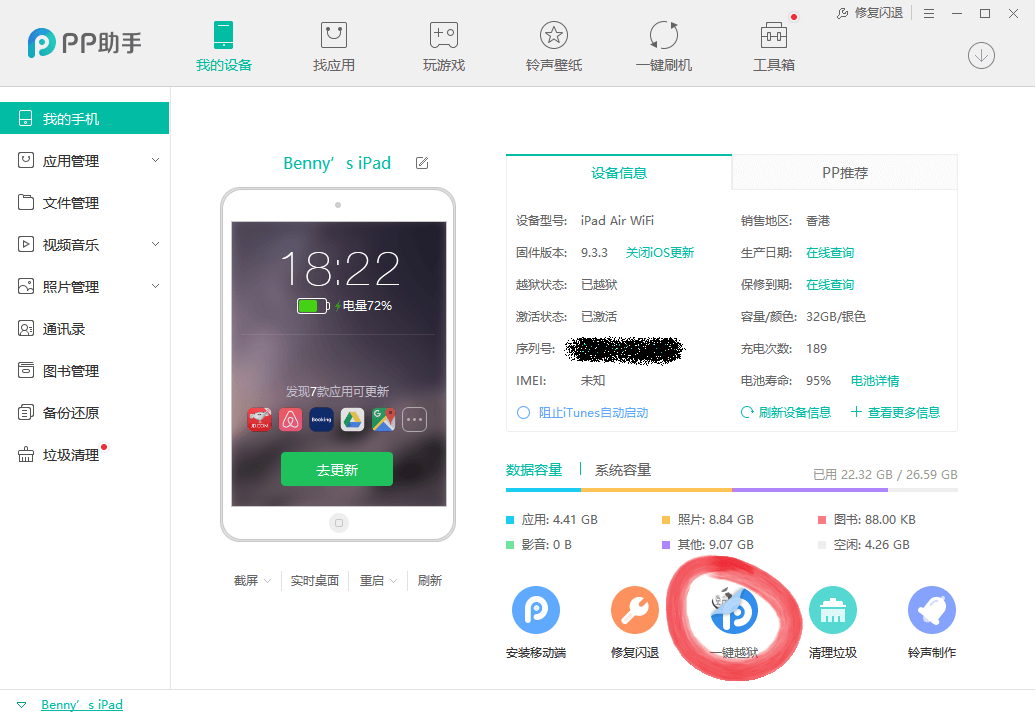
-
Then after the automatic reboot, find an app called
PG Clientto check if it succeeds or not.
Install the Plug-ins
- Open the app
Cydiaon your iOS device, in the 'Search' section, search forVeencyand install it. - After reboot, you'll see
VeencyandMousecolumn in theSettingson your iOS device. - Set a password for
Veencyconnection.
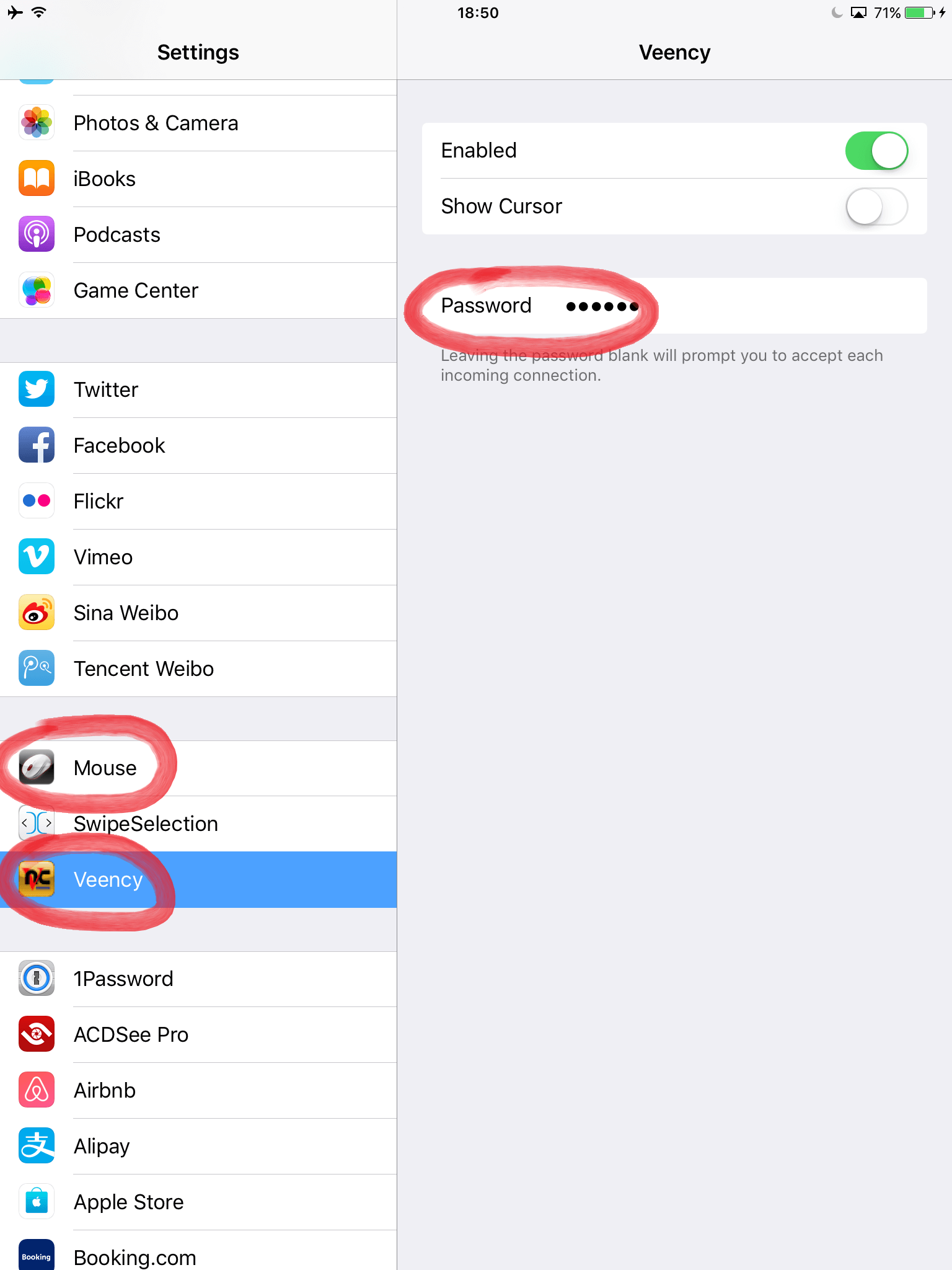
Rock'n Roll
- On your computer, run the
Airplayer, allow it for internet access. - Make sure your computer and your iOS device are under the same network.
- Drag from the bottom of your screen on you iOS device, then it will show up the option for Airplay, choose to "mirror" your screen to the computer.
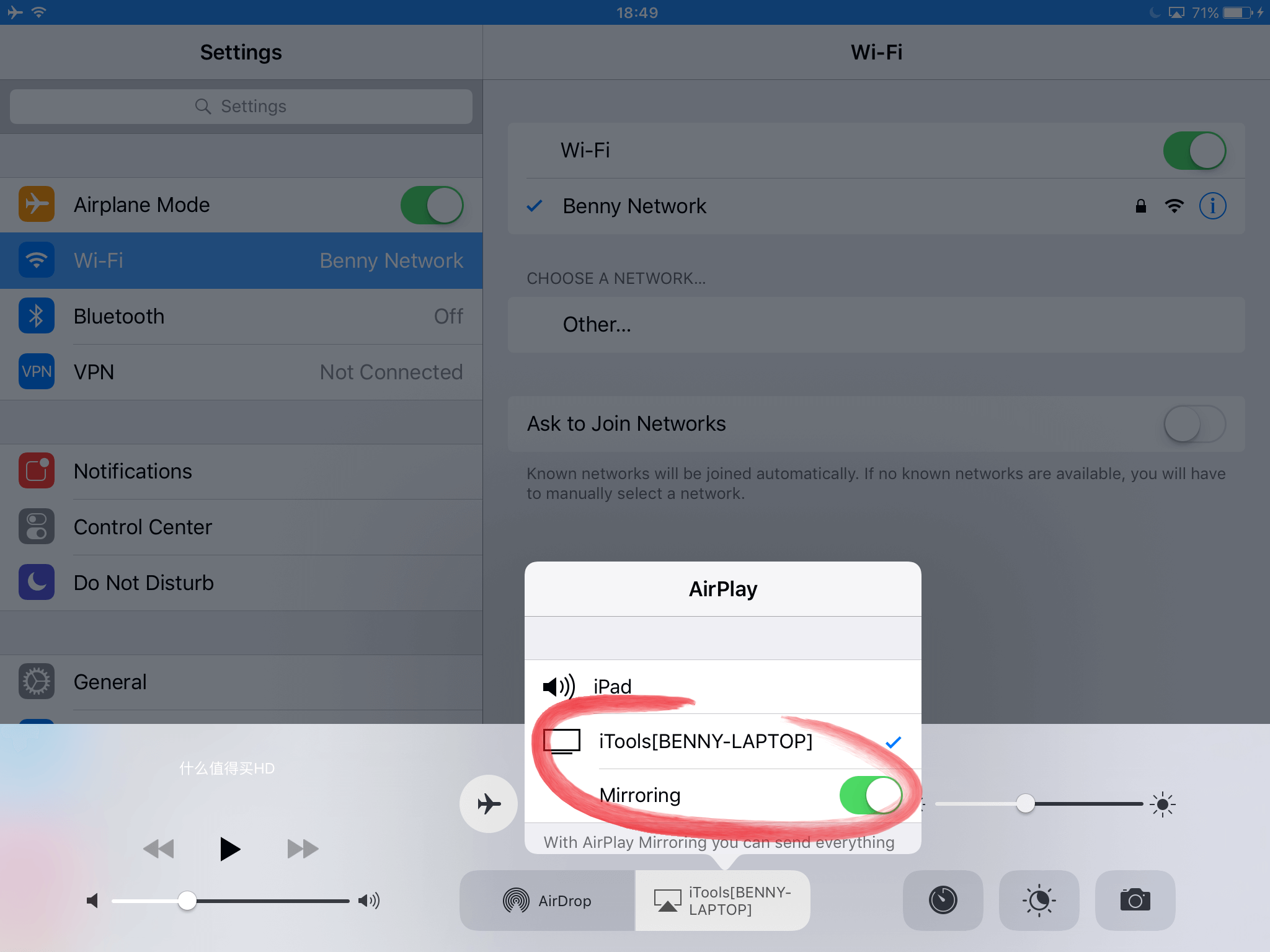
- On your computer, you can right away see what's being displayed on the iOS device.
- Hit the third icon in the upper left part of the
Airplayerto ask for control privilege. - In the pop-up window, type the password you've set previously in the Veency column on your iOS device.
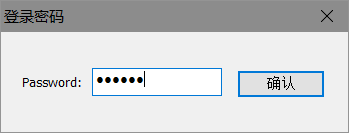
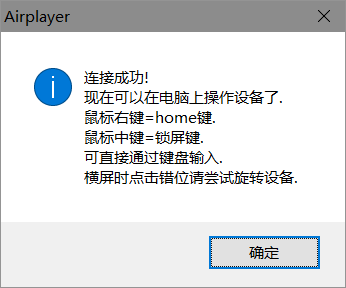
- Left-click for screen touch, right-click for home button, wheel click for power button.
[Hint: Use double right-click to activate application switch interface.] - Enjoy.